Update Apps To Creative Cloud 2015
The 2015 release of Creative Cloud is now available! You get access to all new versions of your favorite desktop apps, and you can download them using the Creative Cloud desktop app.
Creative Cloud desktop app provides a quick way to update all your apps to the latest version. You can individually update installed apps, or update all apps together.
Update apps
Save your work and close all Adobe apps before you begin.
-
Open Creative Cloud desktop app and go to the Apps panel. The Apps panel displays Updatebuttons next to the apps installed on your computer.

If you’ve installed third-party plug-ins, they may not work with the 2015 version of the apps. Contact your plug-in vendor for information about compatibility and updates.
-
Click Update All or Update. The Update confirmation dialog box displays.

-
Optionally, click Advanced Options.
- Deselect Import previous settings and preferences. By default, settings and preferences from the previous version is migrated to the latest version. For more information, seeImport preferences and settings.
- Deselect Remove old versions to retain previously installed versions of software. By default, all previous versions of Creative Cloud apps are uninstalled when you update to the latest version. For more information, see Remove old versions.
-
Click Update to begin updating installed apps to the latest versions.
Note:Close all open Adobe products before you update. If Adobe apps are open, you may receive a warning to close them. For more help, see Close conflicting processes or apps.
When the update is complete, the latest apps are ready for use. For information on how to start, see Launch Creative Cloud apps.
Advanced options
Use the Advanced options to specify the app update behavior. By default, all previously installed versions of Creative Cloud apps are removed and customized preferences and settings are migrated to the latest version.If you want to retain previously installed versions or not migrate settings, update the following options.
 When selected, applicable settings and preferences from 2014 version of apps are automatically migrated to the latest installed version. When you launch the apps, you may be prompted to import settings from 2013 and earlier versions. On updating, Dreamweaver, Edge Animate, and Muse always migrate preferences from the previous versions.Some apps, however, do not support migrating preferences and settings from previous versions:
When selected, applicable settings and preferences from 2014 version of apps are automatically migrated to the latest installed version. When you launch the apps, you may be prompted to import settings from 2013 and earlier versions. On updating, Dreamweaver, Edge Animate, and Muse always migrate preferences from the previous versions.Some apps, however, do not support migrating preferences and settings from previous versions:- Acrobat DC
- Bridge
- Speedgrade
When selected, previously installed versions of Creative Cloud apps are removed when you update to 2015 version of the apps. For example, updating to Photoshop CC 2015, uninstalls Photoshop CC and Photoshop CC 2014.Some apps, however, do not support retaining the older versions. When you click Update All, previous versions of these apps are uninstalled, even if you’ve deselected the Remove old versionsoption. If you’re updating the following apps individually, the Remove old versions option is selected and cannot be changed.
- Adobe Acrobat
- Adobe Muse
Do not use the Update All option, if you want to retain the older version of one of these apps. When you’re ready to update these apps, for example, when you’ve completed a current project, click the Update button next to these apps.
Install previous versions
If you ever need access to previous versions of apps, you can download and install them using the Creative Cloud desktop app. For more information, see Install previous versions..

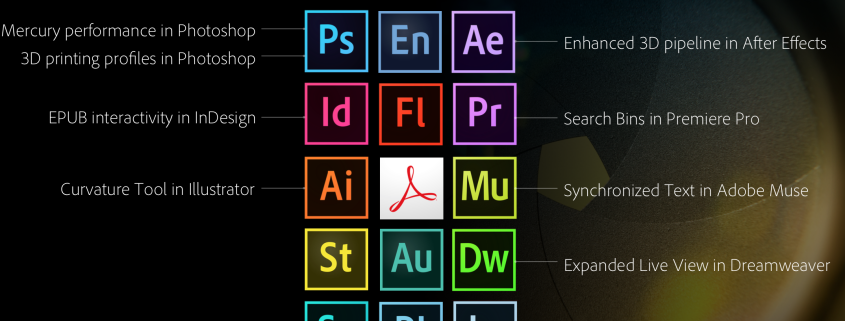
Leave a Reply
Want to join the discussion?Feel free to contribute!