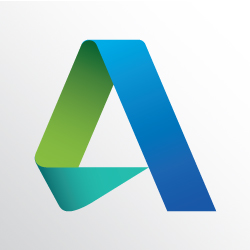Subscription Licensing Error: “Establish an Internet connection to continue”
Issue:
When you try to start the program, the following error is displayed:
Establish an Internet connection to continue
The Auto desk license server cannot be found. This problem can be caused by a variety of issues, including:
- Internet connectivity has been lost.
- The Auto desk license server is temporarily unavailable.
Causes:
- Security vulnerability that requires a licensing hotfix
- Network connectivity blocked by a proxy server
- Trovi or WAJAM preventing connection to the licensing server
Solution:
Apply Security Hotfix and Troubleshoot Connectivity
If you are using an Autodesk 2014 or 2015 product, please apply this
hotfix. If applying the hotfix does not resolve the issue, try these troubleshooting steps.
Windows OS:
Check the Internet Explorer connection settings
- Open Internet Explorer.
- Click Tools > Options.
- Access the Connections tab.
- Click LAN Settings. They should look like this:

- Click OK.
- Launch the product and test to make sure you can establish an Internet connection.
Check the Internet Explorer Advance settings
* This solution applies after installing poodle hot fix or if you are running 2016
- Open Internet Explorer.
- Click Tools > Options.
- Access the Advanced tab.
- Scroll down and check ‘Use SSL 3.0’

- Click OK.
- Launch the product and test to make sure you can establish an Internet connection.
Additional Troubleshooting
If you still can’t establish a connection, try the following:
- Shut down and try to log in to Windows again.
- Check that the machine time settings reflect the correct local time.
- Check whether you are behind a proxy. It could be blocking the connection.
- Check that antivirus software or firewall settings are not blocking Internet connectivity.
- Rename the following Windows folder, appending a 2 to the folder name as:
Old name: C:\User\<username>\AppData\Roaming\Autodesk\ADUT\
New name: C:\User\<username>\AppData\Roaming\Autodesk\ADUT2\
- If you have administrator privileges, right-click the product icon (Revit, AutoCAD, and so on) and select Run as Administrator. Then close the program and reopen it normally.